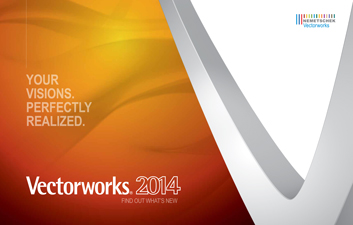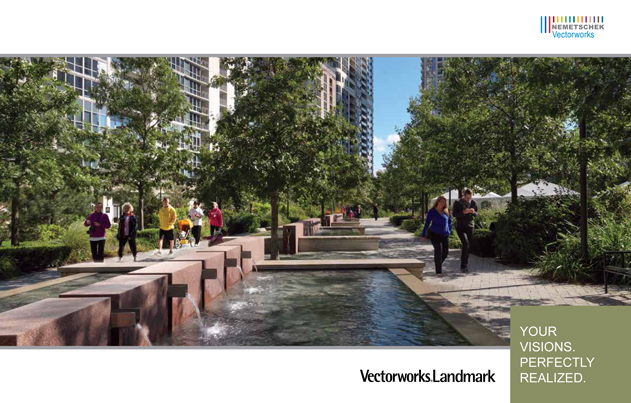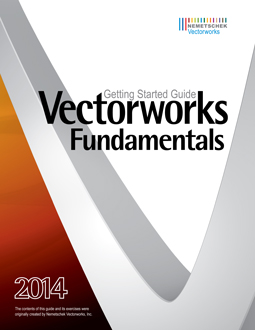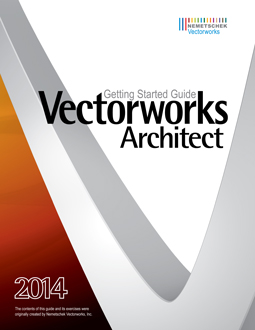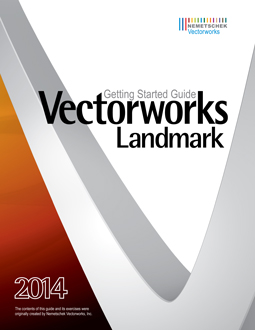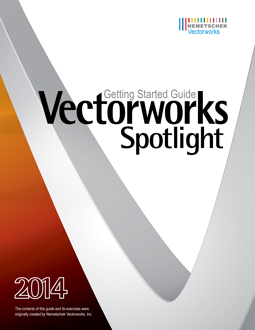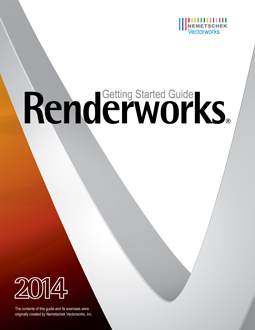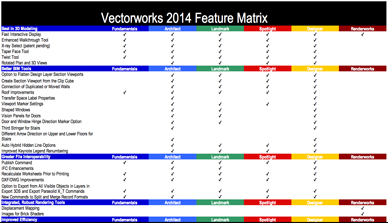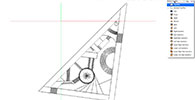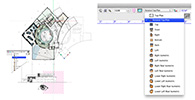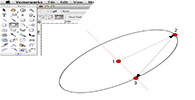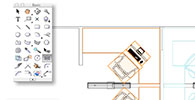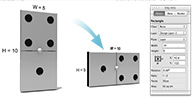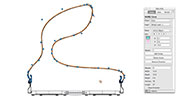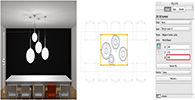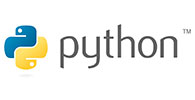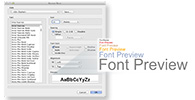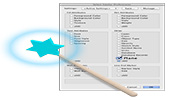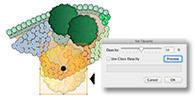Services
- Consultancy
- Training
- Networking
- Internet
System Recommendations
The following are real-world system recommendations for running Vectorworks 2014. In some demanding cases, we would suggest a more capable machine than is described by these recommendations. Likewise, there are some less demanding situations where Vectorworks will perform well on older hardware. The Vectorworks user experience is always improved by faster processors, faster graphics cards and adequate RAM.
| RAM: | 2GB minimum 4GB recommended 8GB recommended for large files and complex renderings |
| Hard drive space: | 10GB free |
| Other Hardware: | DVD-ROM drive (dual layer) |
| Graphics Card: | |
| Medium Sized Screen: | 22" screen 1600x1200 or less 256MB VRAM minimum |
| Larger Sized Screen: | 30" screen 2560x1600 512MB VRAM minimum, 1GB+ VRAM recommended for high-quality rendering |
| Display color depth: | 16 bit or higher |
| Operating System: | Not supported with macOS 12 Monterey, macOS Big Sur (11.x), macOS Catalina (10.15), macOS Mojave (10.14), macOS High Sierra (10.13) or macOS Sierra (10.12). Supported with Mac OS X 10.11+ (El Capitan), Mac OS X 10.10+ (Yosemite), Mac OS X 10.9+ (Mavericks), |
| Other Software: | QuickTime |
| Processor: | Intel Core 2, 2GHz or better |
| Operating System: | Windows 10 (64-bit), Windows 8 (64-bit), Windows 7 SP1(64-bit), Windows Vista SP2 and Windows XP SP3 |
| Other Software: | QuickTime 7.7.0 to 7.7.3 |
| Processor: | Pentium 2GHz or better |
Vectorworks 2014 added improvements which placed higher demands on graphic hardware. The performance and quality of the graphics provided by the new Vectorworks Graphics Module depend directly on the speed, memory, and supported extensions of the graphics card. These new features have the potential to provide a very fast and fluid experience if used on capable hardware, or a noticeably slower experience if used on older or incompatible hardware. Starting with Vectorworks 2014 graphic cards should support at a minimum OpenGL version 2.1; cards not meeting this recommendation will have limited functionality and poor performance when rendering in OpenGL mode. In summary: The more powerful your graphics card is, the better your Vectorworks experience will be.
Vectorworks 2014 Video Card Recommendations - Click here
order or info020 8940 4333
errors & omissions excepted
new licences
Vectorworks Fundamentals Vectorworks Architect Vectorworks Landmark
Vectorworks Spotlight Vectorworks Design Suite
Vectorworks Subscription (Rental)
Artlantis RT² Artlantis Media
Artlantis Tutorial Manuals Training DVD's On Site Training
SketchUp Pro SketchUp Training
form·Z form·Z RenderZone form·Z Training
Educational Pricing Special Offers Pre-Owned
upgrades
Fundamentals upgrades Architect upgrades Landmark upgrades
Spotlight upgrades Design Suite upgrades
Vectorworks Subscription (Rental)
Artlantis RT² Migration from Render or StudioSketchUp Pro upgrades
form·Z upgrades form·Z RenderZone upgrades
on the website we show only the most commonly requested new licence pricing if your requirements are not covered here please call faCADe
*prices and specifications subject to change without notice, eligibility for reduced subscription pricing dependent on ownership of qualifying existing licence